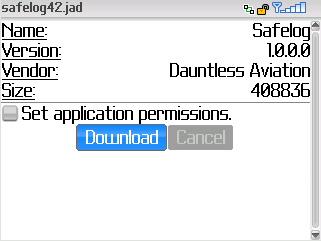To install Safelog for BlackBerry™, scroll down to the method of your choice and follow the instructions provided there.
Method 1: Over-the-Air Installation
To use this method, start your web browser on your BlackBerry™ device and visit:
http://www.safelogweb.com/install/bb/Safelog42.jad
Warning: you need to type in the above address exactly for this to work!
Once there, follow the instruction screens to install the software. They will generally look something like this: